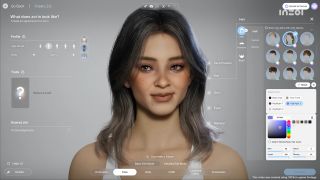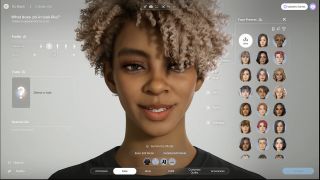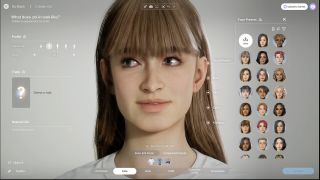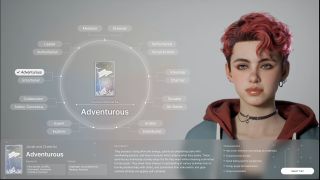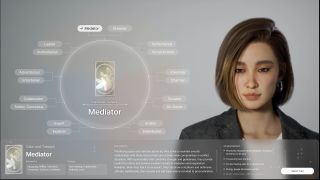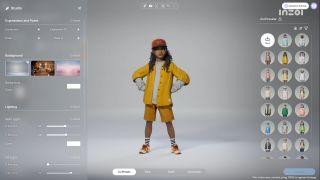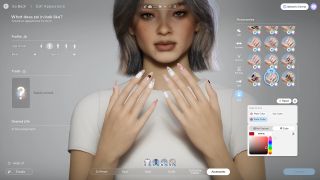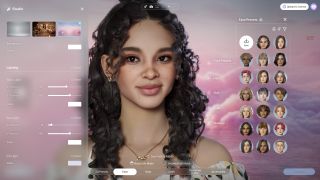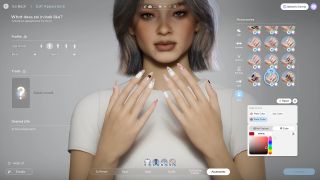Character creation: Difference between revisions
No edit summary |
No edit summary |
||
| Line 3: | Line 3: | ||
{{#ev:youtube|-CgUcvO3nr4|400px|right|Official Video}} | {{#ev:youtube|-CgUcvO3nr4|400px|right|Official Video}} | ||
==Basic Information== | ==Basic Information== | ||
[[File:character creation basic info1.png|400px|right]] | |||
[[File:character creation basic info2.png|400px|right]] | |||
You can set a [[Zoi]]'s basic info, such as [[name]], [[age group]], and [[gender]], and choose their [[traits]] and [[desired life]]. Keep in mind that these cannot be changed once set. Make your choices carefully and create a Zoi that's truly one of a kind." | You can set a [[Zoi]]'s basic info, such as [[name]], [[age group]], and [[gender]], and choose their [[traits]] and [[desired life]]. Keep in mind that these cannot be changed once set. Make your choices carefully and create a Zoi that's truly one of a kind." | ||
==Editing Faces== | ==Editing Faces== | ||
[[File:character creation editing faces1.png|400px|right]] | |||
Customize every detail from [[hair]] and [[skin]] to [[face characteristics]] and [[makeup]] to create a truly unique [[Zoi]]. | Customize every detail from [[hair]] and [[skin]] to [[face characteristics]] and [[makeup]] to create a truly unique [[Zoi]]. | ||
| Line 12: | Line 15: | ||
==Body== | ==Body== | ||
[[File:character creation body1.png|400px|right]] | |||
You can choose your [[Zoi]]'s [[Body Type]] and adjust their [[Muscles]], [[Body Weight]], and [[Body Hair]] settings. | You can choose your [[Zoi]]'s [[Body Type]] and adjust their [[Muscles]], [[Body Weight]], and [[Body Hair]] settings. | ||
*After creating your Zoi, you will no longer be able to change their [[body shape]], but you can still adjust [[body hair]]. | *After creating your Zoi, you will no longer be able to change their [[body shape]], but you can still adjust [[body hair]]. | ||
==Outfits== | ==Outfits== | ||
[[File:character creation outfits1.png|400px|right]] | |||
Dress up your [[Zoi]] with a wide range of [[clothing]], [[fashion props]], [[shoes]], and [[underwear]] just the way you like. Apply [[textures]] freely to create unique clothing [[items]], and assign different [[styles]] for specific [[situations]] such as [[everyday]] or [[formal]] [[clothes]], [[sportswear]], or [[summer]] [[outfits]]. | Dress up your [[Zoi]] with a wide range of [[clothing]], [[fashion props]], [[shoes]], and [[underwear]] just the way you like. Apply [[textures]] freely to create unique clothing [[items]], and assign different [[styles]] for specific [[situations]] such as [[everyday]] or [[formal]] [[clothes]], [[sportswear]], or [[summer]] [[outfits]]. | ||
==Custom== | ==Custom== | ||
[[File:character creation custom1.png|400px|right]] | |||
In [[Creation Mode]], you can adjust the length of a [[T-shirt]] or cut it into a [[crop top]]. You can also use the [[3D Printer]] to design a style that's uniquely yours. | In [[Creation Mode]], you can adjust the length of a [[T-shirt]] or cut it into a [[crop top]]. You can also use the [[3D Printer]] to design a style that's uniquely yours. | ||
==Accessories== | ==Accessories== | ||
[[File:character creation accessories1.png|400px|right]] | |||
Use a variety of [[accessories]] like [[eyewear]], [[earrings]], [[necklaces]], [[rings]], and [[nail designs]] to make your [[Zoi]] even more stylish. Mix and match accessories to express your Zoi's [[personality]] in unique and creative ways." | Use a variety of [[accessories]] like [[eyewear]], [[earrings]], [[necklaces]], [[rings]], and [[nail designs]] to make your [[Zoi]] even more stylish. Mix and match accessories to express your Zoi's [[personality]] in unique and creative ways." | ||
==Studio== | ==Studio== | ||
[[File:character creation studio1.png|400px|right]] | |||
Use the [[Studio Options]] to bring your [[Zoi]] to life in a vibrant and expressive way. Click the [[Studio]] button to change your Zoi's [[facial expression]], [[pose]], [[lighting]], and [[background]]. Create a unique shot by experimenting with different [[moods]] and [[settings]]. | Use the [[Studio Options]] to bring your [[Zoi]] to life in a vibrant and expressive way. Click the [[Studio]] button to change your Zoi's [[facial expression]], [[pose]], [[lighting]], and [[background]]. Create a unique shot by experimenting with different [[moods]] and [[settings]]. | ||
==Upload to Canvas== | ==Upload to Canvas== | ||
{{see also|Canvas}} | {{see also|Canvas}} | ||
[[File:character creation canvas1.png|400px|right]] | |||
Click the '''Upload to Canvas''' button at the top of the screen to share your [[Zoi]]'s current [[outfit]] and [[appearance]] on [[Canvas]]. Show off your one-of-a-kind Zoi and explore other players' amazing styles on Canvas. Shared [[outfits]] and [[appearances]] will be saved in your [[Zoi Presets]] and [[Outfit Presets]]. | Click the '''Upload to Canvas''' button at the top of the screen to share your [[Zoi]]'s current [[outfit]] and [[appearance]] on [[Canvas]]. Show off your one-of-a-kind Zoi and explore other players' amazing styles on Canvas. Shared [[outfits]] and [[appearances]] will be saved in your [[Zoi Presets]] and [[Outfit Presets]]. | ||
Revision as of 13:11, 29 March 2025
|
Basic Information
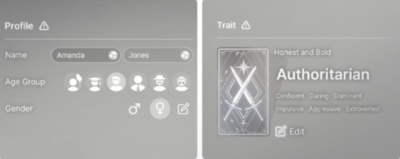
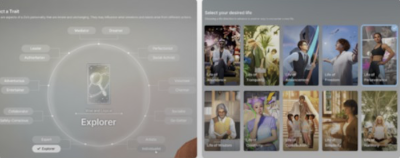
You can set a Zoi's basic info, such as name, age group, and gender, and choose their traits and desired life. Keep in mind that these cannot be changed once set. Make your choices carefully and create a Zoi that's truly one of a kind."
Editing Faces
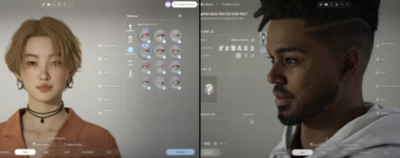
Customize every detail from hair and skin to face characteristics and makeup to create a truly unique Zoi.
With Basic Editing, you can adjust the overall face shape. With Detailed Editing, you can adjust specific features like the eyes, nose, and mouth.
- Once your Zoi is created, facial structure cannot be changed, so be sure to finalize your choices before moving forward.
Body

You can choose your Zoi's Body Type and adjust their Muscles, Body Weight, and Body Hair settings.
- After creating your Zoi, you will no longer be able to change their body shape, but you can still adjust body hair.
Outfits
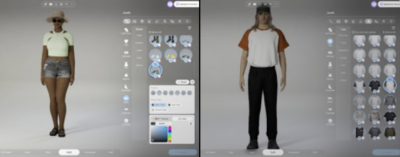
Dress up your Zoi with a wide range of clothing, fashion props, shoes, and underwear just the way you like. Apply textures freely to create unique clothing items, and assign different styles for specific situations such as everyday or formal clothes, sportswear, or summer outfits.
Custom
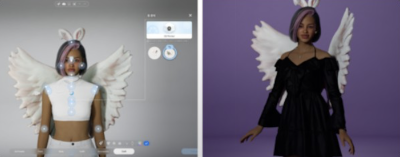
In Creation Mode, you can adjust the length of a T-shirt or cut it into a crop top. You can also use the 3D Printer to design a style that's uniquely yours.
Accessories

Use a variety of accessories like eyewear, earrings, necklaces, rings, and nail designs to make your Zoi even more stylish. Mix and match accessories to express your Zoi's personality in unique and creative ways."
Studio
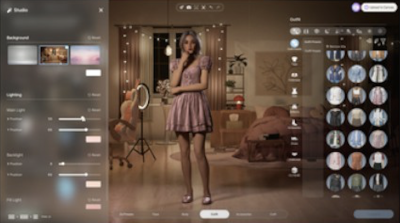
Use the Studio Options to bring your Zoi to life in a vibrant and expressive way. Click the Studio button to change your Zoi's facial expression, pose, lighting, and background. Create a unique shot by experimenting with different moods and settings.
Upload to Canvas
- See also: Canvas
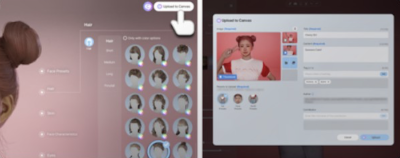
Click the Upload to Canvas button at the top of the screen to share your Zoi's current outfit and appearance on Canvas. Show off your one-of-a-kind Zoi and explore other players' amazing styles on Canvas. Shared outfits and appearances will be saved in your Zoi Presets and Outfit Presets.
Notes
From Developer AMA on Febuary 28, 2025
Height Adjustment
The developers confirmed that there is no feature to adjust individual Zois' heights. Male zoys are deliberately coded to be a little taller than female Zois, but beyond that, player-driven height sliders are unavailable.
They explained that all animations in Inzoi are pre-programmed at certain angles for aesthetic reasons, like handshakes and standing or sitting positions. If Zois had different heights, those same angles could stop lining up (for example, handshakes missing the target's hand). The devs considered inverse-kinematics solutions, but said it led to a drop in the “beauty” and overall quality of animations. Hence, they chose to lock heights for the time being.
Body Shapes and Range
Early versions of the game had a narrower body-size range, but the devs increased it after community feedback. They admitted that pushing body shapes to extremes can cause clipping or "pixel spills", yet they judged it worth it for greater player freedom. The developers pointed out that some animations might look less perfect when a Zoi is extremely large or extremely small, but they wanted to allow more variety.
Male vs. Female Mesh Differences
The art director stated that both male and female genders share core elements, though they are each "tuned" for best results. A single mesh solution was considered and then dismissed, because it did not meet the dev team's desired quality level for realistic, beautiful characters.
Hair Customization
The devs mentioned that realistic curly or afro-textured hair demands far more development effort than straight hair. It can even occupy as much data as the rest of a Zoi's body. They noted receiving feedback that Black hairstyles were underrepresented in earlier showcases, so the newest builds have many more curly, textured, and afro styles. If performance is an issue on certain PCs, they jokingly suggested going bald, which is the least resource-intensive "hairstyle", but acknowledged that is not everyone’s preference.
Tattoos
In Early Access, tattoos are primarily limited to facial or neck areas. The team intends to add more extensive tattoos (arms, legs, torso) around August. They also hope to let people use an AI system to convert their own 2D images into custom tattoo designs. This feature would let players recreate real-life tattoos or fully original artwork on their zoys in the future.