Controls: Difference between revisions
No edit summary |
|||
| Line 20: | Line 20: | ||
==Switch Camera and POV (Point-of-View)== | ==Switch Camera and POV (Point-of-View)== | ||
Click the Camera Mode icon at the top of the screen and choose between Top View/Shoulder View or Free Camera mode. You can switch to Top View/Shoulder View using the [Tab] key and switch to Free | [[File:switch camera and pov1.png|350px|right]] | ||
Click the '''[[Camera Mode]]''' icon at the top of the screen and choose between '''[[Top View/Shoulder View]]''' or '''[[Free Camera]]''' mode. You can switch to '''Top View/Shoulder View''' using the '''[Tab]''' key and switch to '''Free Camer'''a using '''[Ctrl] + [Tab]'''. To focus the camera on your active [[Zoi]], click their portrait or press the '''[F]''' key. | |||
[[Category:Getting Started]] | [[Category:Getting Started]] | ||
Revision as of 06:23, 30 March 2025
|
Movement Controls
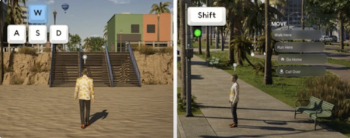
Controlling your Zoi can be done primarily through WASD, with the option to point and click go here to move your Zoi as well.
You can move your Zoi using the keyboard keys [W], [A], [S], and [D].
Or simply left-click with the mouse to move to a location.
While your Zoi is moving, press [Shift] to make them run.
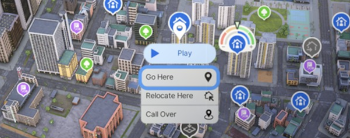
For long-distance travel, open Edit City [M], click your destination, and select Go Here to go there quickly.
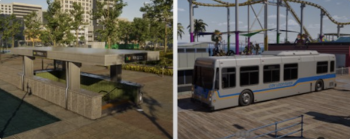
If you'd rather walk, try using transportation. Nearby subway stations and bus stops make it easy to reach other areas quickly.
Switch Camera and POV (Point-of-View)
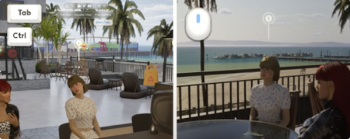
Click the Camera Mode icon at the top of the screen and choose between Top View/Shoulder View or Free Camera mode. You can switch to Top View/Shoulder View using the [Tab] key and switch to Free Camera using [Ctrl] + [Tab]. To focus the camera on your active Zoi, click their portrait or press the [F] key.

