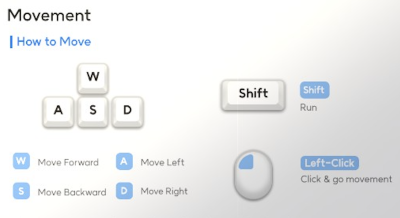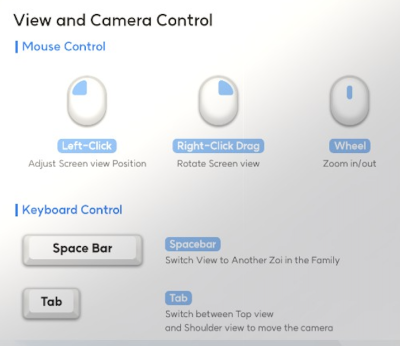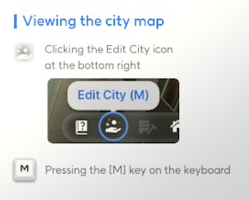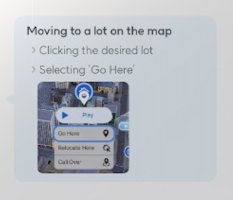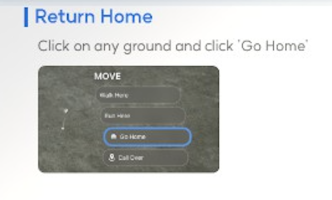Controls: Difference between revisions
No edit summary |
|||
| (28 intermediate revisions by the same user not shown) | |||
| Line 1: | Line 1: | ||
{{stub}} | {{stub}} | ||
{{Getting started heading}} | {{Getting started heading}} | ||
==Keyboard and Mouse Controls and Shortcuts== | |||
===Text Tables=== | |||
====Movement Controls==== | |||
{| class="wikitable" | |||
|- | |||
! Control !! Action | |||
|- | |||
| '''[W]''' || Move Forward | |||
|- | |||
| '''[A]''' || Move Left | |||
|- | |||
| '''[S]''' || Move Backward | |||
|- | |||
| '''[D]''' || Move Right | |||
|- | |||
| '''[Shift]''' || Run | |||
|- | |||
| '''[Left Mouse Click]''' || Click & go movement | |||
|- | |||
| '''[M]'''<br>or '''Edit City icon''' || Open [[Edit City|city map]] | |||
|- | |||
| In city map, '''Click on a lot''' + '''Go Here''' || Move to a [[lot]] on the map | |||
|- | |||
| '''Click on ground''' + '''Go Home''' || Return home | |||
|} | |||
====View and Camera Controls==== | |||
{| class="wikitable" | |||
|- | |||
! Control !! Action | |||
|- | |||
| '''[Left Mouse Click]''' || Adjust screen view position | |||
|- | |||
| '''[Right Mouse Click]''' + '''Drag''' || Rotate screen view | |||
|- | |||
| '''[Mouse Wheel]''' || Zoom in/out | |||
|- | |||
| '''[Space Bar]''' || Switch view to another [[Zoi]] in the [[family]] | |||
|- | |||
| '''[Tab]''' || Switch between [[Top view]] and [[Shoulder view]] | |||
|- | |||
| '''[Ctrl]''' + '''[Tab]''' || Switch to [[Free Camera]] | |||
|- | |||
| '''Click Zoi portrait'''<br>or '''[F]''' || Focus camera on active Zoi | |||
|} | |||
====Navigation Controls==== | |||
{| class="wikitable" | |||
|- | |||
! Control !! Action | |||
|- | |||
| '''Edit City icon'''<br>or '''[M]''' || Open [[Edit City|city map]] | |||
|- | |||
| '''Click destination''' + '''Go Here''' || Travel to location | |||
|- | |||
| '''Subway stations''' || Fast travel option | |||
|- | |||
| '''Bus stops''' || Fast travel option | |||
|} | |||
====Build Mode Controls==== | |||
{| class="wikitable" | |||
|- | |||
! Control !! Action | |||
|- | |||
| '''Build Mode icon'''<br>or '''[1]''' || Enter [[Build Mode]] | |||
|} | |||
===Images=== | |||
[[File:movement controls0.png|400px]] | |||
[[File:view and camera controls1.png|400px]] | |||
[[File:viewing the city map1.png|x200px]] [[File:moving to a lot on the map1.png|x200px]] [[File:return home1.png|x200px]] | |||
==Movement Controls== | ==Movement Controls== | ||
Controlling your [[Zoi]] can be done primarily through WASD, with the option to point and click | [[File:movement controls1.png|350px|right]] | ||
Controlling your [[Zoi]] can be done primarily through '''WASD''', with the option to point and click '''go here''' to move your Zoi as well. | |||
You can move your Zoi using the keyboard keys '''[W], [A], [S], and [D]'''. | |||
Or simply '''left-click''' with the mouse to move to a [[location]]. | |||
While your Zoi is moving, press '''[Shift]''' to make them run. | |||
[[File:movement controls2.png|350px|right]] | |||
For long-distance travel, open '''[[Edit City]] [M]''', click your [[destination]], and select '''Go Here''' to go there quickly. | |||
[[File:movement controls3.png|350px|right]] | |||
If you'd rather [[walk]], try using [[transportation]]. Nearby [[subway stations]] and [[bus stops]] make it easy to reach other areas quickly. | |||
==Switch Camera and POV (Point-of-View)== | |||
[[File:switch camera and pov1.png|350px|right]] | |||
Click the '''[[Camera Mode]]''' icon at the top of the screen and choose between '''[[Top View/Shoulder View]]''' or '''[[Free Camera]]''' mode. | |||
You can switch to '''Top View/Shoulder View''' using the '''[Tab]''' key and switch to '''Free Camera''' using '''[Ctrl] + [Tab]'''. | |||
To focus the camera on your active [[Zoi]], click their portrait or press the '''[F]''' key. | |||
==Driving a Car Controls== | |||
{{see also|Cars}} | |||
{| class="wikitable" | |||
|+ Manual Driving Controls | |||
|- | |||
! Key/Input !! Action | |||
|- | |||
| '''[W]''' || Accelerate | |||
|- | |||
| '''[S]''' || Brake / Reverse | |||
|- | |||
| '''[A]''' || Steer Left | |||
|- | |||
| '''[D]''' || Steer Right | |||
|- | |||
| '''[Left Mouse Click]''' || Honk Horn | |||
|- | |||
| '''[Tab]''' || Switch [[camera view]] between 3rd person (outside of car) and 1st person (inside the car) | |||
|} | |||
[[Category:Getting Started]] | [[Category:Getting Started]] | ||
Latest revision as of 17:08, 31 March 2025
|
Keyboard and Mouse Controls and Shortcuts
Text Tables
Movement Controls
| Control | Action |
|---|---|
| [W] | Move Forward |
| [A] | Move Left |
| [S] | Move Backward |
| [D] | Move Right |
| [Shift] | Run |
| [Left Mouse Click] | Click & go movement |
| [M] or Edit City icon |
Open city map |
| In city map, Click on a lot + Go Here | Move to a lot on the map |
| Click on ground + Go Home | Return home |
View and Camera Controls
| Control | Action |
|---|---|
| [Left Mouse Click] | Adjust screen view position |
| [Right Mouse Click] + Drag | Rotate screen view |
| [Mouse Wheel] | Zoom in/out |
| [Space Bar] | Switch view to another Zoi in the family |
| [Tab] | Switch between Top view and Shoulder view |
| [Ctrl] + [Tab] | Switch to Free Camera |
| Click Zoi portrait or [F] |
Focus camera on active Zoi |
| Control | Action |
|---|---|
| Edit City icon or [M] |
Open city map |
| Click destination + Go Here | Travel to location |
| Subway stations | Fast travel option |
| Bus stops | Fast travel option |
Build Mode Controls
| Control | Action |
|---|---|
| Build Mode icon or [1] |
Enter Build Mode |
Images
Movement Controls
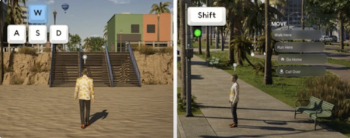
Controlling your Zoi can be done primarily through WASD, with the option to point and click go here to move your Zoi as well.
You can move your Zoi using the keyboard keys [W], [A], [S], and [D].
Or simply left-click with the mouse to move to a location.
While your Zoi is moving, press [Shift] to make them run.
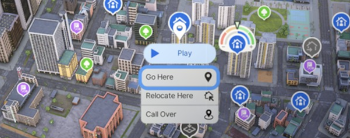
For long-distance travel, open Edit City [M], click your destination, and select Go Here to go there quickly.
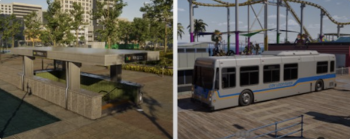
If you'd rather walk, try using transportation. Nearby subway stations and bus stops make it easy to reach other areas quickly.
Switch Camera and POV (Point-of-View)
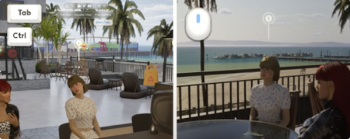
Click the Camera Mode icon at the top of the screen and choose between Top View/Shoulder View or Free Camera mode.
You can switch to Top View/Shoulder View using the [Tab] key and switch to Free Camera using [Ctrl] + [Tab].
To focus the camera on your active Zoi, click their portrait or press the [F] key.
Driving a Car Controls
- See also: Cars
| Key/Input | Action |
|---|---|
| [W] | Accelerate |
| [S] | Brake / Reverse |
| [A] | Steer Left |
| [D] | Steer Right |
| [Left Mouse Click] | Honk Horn |
| [Tab] | Switch camera view between 3rd person (outside of car) and 1st person (inside the car) |