Zois: Difference between revisions
No edit summary |
|||
| Line 2: | Line 2: | ||
{{see also|inZOI}} | {{see also|inZOI}} | ||
==Controlling Zois== | ==Controlling Zois== | ||
[[File:controlling zoi1.png|400px|right]] | |||
[[Zois]] are great at taking care of things on their own. But sometimes, they might skip [[meals]] or [[sleep|stay up too long]] and start [[feeling unwell.]] When that happens, check if the [[Autonomy]] switch is turned off. To toggle '''Autonomy''' on or off, click the Autonomy switch next to the [[Needs]] icon, or press the '''[T]''' key on your keyboard. | [[Zois]] are great at taking care of things on their own. But sometimes, they might skip [[meals]] or [[sleep|stay up too long]] and start [[feeling unwell.]] When that happens, check if the [[Autonomy]] switch is turned off. To toggle '''Autonomy''' on or off, click the Autonomy switch next to the [[Needs]] icon, or press the '''[T]''' key on your keyboard. | ||
===Calling Another Zoi=== | ===Calling Another Zoi=== | ||
[[File:calling another zoi1.png|400px|right]] | |||
Tired of wandering alone? Try calling over another Zoi to hang out with you. | Tired of wandering alone? Try calling over another Zoi to hang out with you. | ||
| Line 13: | Line 15: | ||
===Interaction Queue=== | ===Interaction Queue=== | ||
[[File:interaction queue1.png|400px|right]] | |||
The panel that shows a [[Zoi]]'s upcoming [[actions]] is called the [[Interaction Queue]]. | The panel that shows a [[Zoi]]'s upcoming [[actions]] is called the [[Interaction Queue]]. | ||
| Line 19: | Line 22: | ||
===Family List=== | ===Family List=== | ||
{{see also|Family}} | {{see also|Family}} | ||
[[File:famiy list1.png|400px|right]] | |||
The [[Family List]] shows the [[Members]] living in the same [[home]]. Click on a member's portrait or press the [Space Bar] to quickly switch between active Zois. | The [[Family List]] shows the [[Members]] living in the same [[home]]. Click on a member's portrait or press the [Space Bar] to quickly switch between active Zois. | ||
| Line 24: | Line 28: | ||
===Adjust Playback Speed=== | ===Adjust Playback Speed=== | ||
[[File:adjust playback speed1.png|400px|right]] | |||
Use the [[Time Panel]] in the bottom-left corner of the screen to control the [[playback speed]]. Click the buttons or move the [[Speed Slider]] to set the pace to one that suits your gameplay. | Use the [[Time Panel]] in the bottom-left corner of the screen to control the [[playback speed]]. Click the buttons or move the [[Speed Slider]] to set the pace to one that suits your gameplay. | ||
| Line 46: | Line 51: | ||
===Emergency Rescue=== | ===Emergency Rescue=== | ||
If your [[Zoi]] stuck and unable to move, in the bottom left of the [[Psycat Guide]] menu, you'll find the [[Emergency Rescue]] button. Click it and select the Zoi you want to move to relocate them to a safe spot. | [[File:emergency rescue1.png|400px|right]] | ||
If your [[Zoi]] is stuck and unable to move, in the bottom left of the [[Psycat Guide]] menu, you'll find the [[Emergency Rescue]] button. Click it and select the Zoi you want to move to relocate them to a safe spot. | |||
==Relationships with Zois== | ==Relationships with Zois== | ||
Revision as of 11:29, 29 March 2025
- See also: inZOI
Controlling Zois
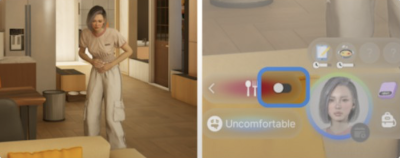
Zois are great at taking care of things on their own. But sometimes, they might skip meals or stay up too long and start feeling unwell. When that happens, check if the Autonomy switch is turned off. To toggle Autonomy on or off, click the Autonomy switch next to the Needs icon, or press the [T] key on your keyboard.
Calling Another Zoi
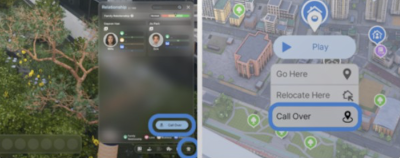
Tired of wandering alone? Try calling over another Zoi to hang out with you.
Click the Relationships button at the bottom right or press [R] to open the relationship panel. Once it's open, select a Zoi and press Call Over to invite them over. You can also click a location on the map and use Call Over to call a Zoi directly to that spot.
Don't see anyone you can call yet? Keep playing and make more friends along the way.
Interaction Queue
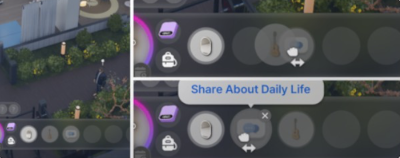
The panel that shows a Zoi's upcoming actions is called the Interaction Queue.
Hover over an icon to see more details. You can press and drag the icons to rearrange the order of actions, or click the X button to cancel them. You can also press and drag the queue panel itself to move it to a different position on the screen.
Family List
- See also: Family
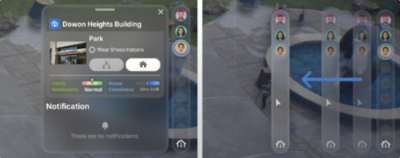
The Family List shows the Members living in the same home. Click on a member's portrait or press the [Space Bar] to quickly switch between active Zois.
Click the Home Information icon at the bottom of the Family List to view details about the home and check important notifications. You can also press and hold the Family List panel to move it to a different location on the screen.
Adjust Playback Speed
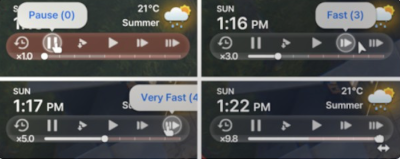
Use the Time Panel in the bottom-left corner of the screen to control the playback speed. Click the buttons or move the Speed Slider to set the pace to one that suits your gameplay.
Does 4x speed feel too slow? Slide it all the way to the right and experience time at an incredible 10x speed.
Here's the information formatted as a wikitable:
| Speed Setting | Keyboard Shortcut | Effect |
|---|---|---|
| Pause | 0 | Pauses time |
| Slow | 1 | Time flows at 1x speed |
| Normal | 2 | Time flows at 1.5x speed |
| Fast | 3 | Time flows at 3x speed |
| Very Fast | 4 | Time flows at 4x speed |
Emergency Rescue
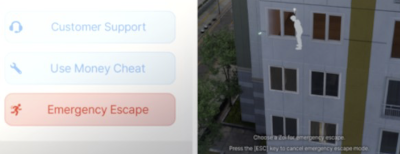
If your Zoi is stuck and unable to move, in the bottom left of the Psycat Guide menu, you'll find the Emergency Rescue button. Click it and select the Zoi you want to move to relocate them to a safe spot.
Relationships with Zois
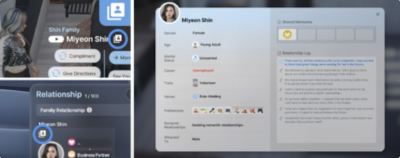
Click on another Zoi, then select the Zoi Profile icon to view your relationship history with them. You might be surprised at how much has been recorded without you noticing. Try interacting with different Zois to build up even more relationship history.
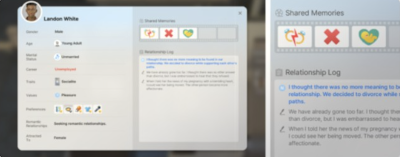
Important relationship milestones like divorce or breakups are kept in Shared Memories for a long time.
Key Conversations
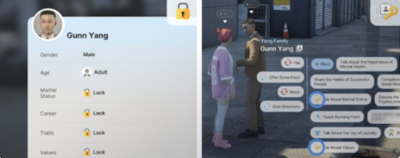
You might notice a lot of hidden information on the profile of a Zoi you haven't formed a relationship with yet. Try using conversations marked with a key icon. These will help you uncover information that was previously unknown.
Just remember, asking personal questions too soon can backfire, so approach with care.
Relationships
- See also: relationships
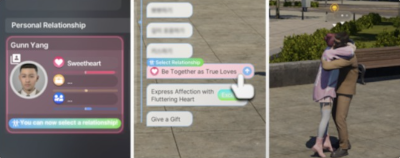
Talking with a Zoi affects your relationship level. When the timing is right, having a special conversation can lead to forming a new kind of relationship with them.
Give a Gift
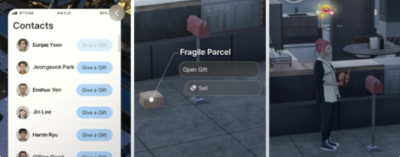
You can send gifts to Zois you've built a relationship with using the Contacts app on your smartphone. In the app, click the Give a Gift button next to the Zoi you want to send a gift to. The gift will be delivered to their home as a Parcel. Of course, you can also receive gifts from other Zois.
Exchange gifts and deepen your relationships even further.

