Edit City: Difference between revisions
No edit summary |
m Text replacement - "400px|right" to "350px|right" |
||
| (2 intermediate revisions by the same user not shown) | |||
| Line 1: | Line 1: | ||
{{stub}} | {{stub}} | ||
{{see also|inZOI|Cities}} | {{see also|inZOI|Cities|Map}} | ||
[[File:edit_city1.png| | [[File:edit_city1.png|350px|right]] | ||
Click the [[Edit City]] icon in the bottom right corner of the screen to enter [[Edit City Mode]]. | Click the [[Edit City]] icon in the bottom right corner of the screen to enter [[Edit City Mode]]. | ||
| Line 9: | Line 9: | ||
==Editing Schedules== | ==Editing Schedules== | ||
[[File:edit_city2.png| | [[File:edit_city2.png|350px|right]] | ||
To edit the schedule, click the '''Edit City [M] - Edit Schedule''' tab, or open the '''[[Smartphone]] [P] - [[Schedule]]''' [[app]]. | To edit the schedule, click the '''Edit City [M] - Edit Schedule''' tab, or open the '''[[Smartphone]] [P] - [[Schedule]]''' [[app]]. | ||
Not only can you manage fixed schedules from [[jobs]] and [[school]], but you can also create [[special events]] at any time and place of your choosing. | Not only can you manage fixed schedules from [[jobs]] and [[school]], but you can also create [[special events]] at any time and place of your choosing. | ||
[[File:edit_city3.png| | |||
[[File:edit_city3.png|350px|right]] | |||
Clicking on any schedule item to cancel it or adjust the time and location. | |||
==City Appearance== | ==City Appearance== | ||
The appearance of the [[city]] in [[inZOI]]. | The appearance of the [[city]] in [[inZOI]]. | ||
| Line 25: | Line 29: | ||
==City Management== | ==City Management== | ||
[[File:edit_city4.png| | [[File:edit_city4.png|350px|right]] | ||
Click the '''Managing [[Zois]]''' tab in Edit City mode, then go to '''City Management''' | Click the '''Managing [[Zois]]''' tab in Edit City mode, then go to '''City Management''' | ||
Latest revision as of 04:56, 30 March 2025
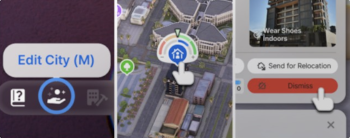
Click the Edit City icon in the bottom right corner of the screen to enter Edit City Mode.
Once you're in, select a home where a family has already moved in. Click the Play button below to start playing as that family, use the Dismiss button in the top right to remove them from the house, or use the Relocate button to move them to a different home.
Don't worry, dismissed families won't disappear. You'll be able to select them again when moving someone into an empty house.
Editing Schedules
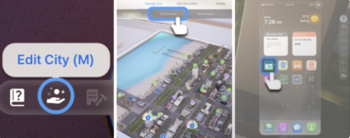
To edit the schedule, click the Edit City [M] - Edit Schedule tab, or open the Smartphone [P] - Schedule app.
Not only can you manage fixed schedules from jobs and school, but you can also create special events at any time and place of your choosing.
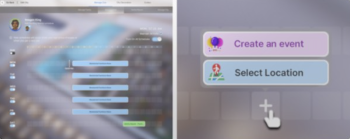
Clicking on any schedule item to cancel it or adjust the time and location.
City Appearance
The appearance of the city in inZOI.
In City Appearance tab, you can customize your current city by adjusting elements like signs, trees, grass, and even animal density. You can make it rain or snow, or even have crocodiles and pandas roaming around.
Feeling adventurous? Try setting your city to a run-down environment to experience a dystopian world.
Click the City Appearance tab on the Edit City screen to get started.
City Management
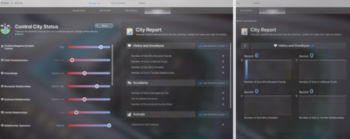
Click the Managing Zois tab in Edit City mode, then go to City Management
to adjust the state of your city. Changes you make to various options will directly affect the city you manage.
In the City Report, you can review events from the previous day with detailed statistics and graphs.

